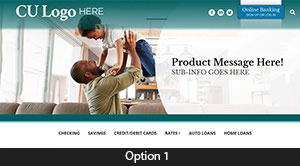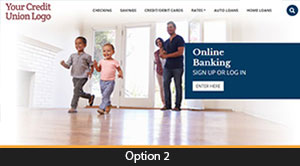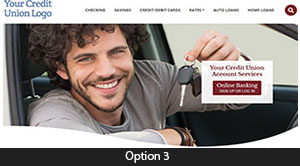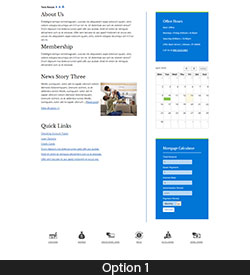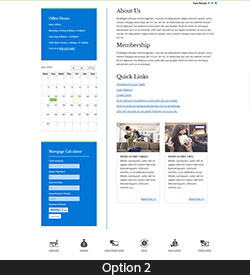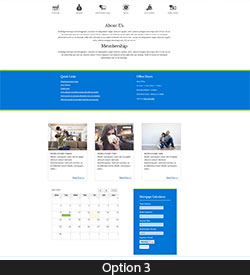Fedcomp Template Picker
- Headerarrow_drop_down
- Bodyarrow_drop_down
-
Color Schemearrow_drop_down
AA Colors
-
AA Blue - Blue
-
AA Blue - Green
-
AA Aqua - Fuschia
-
AA Aqua - Teal
-
AA Gray - Lt Gray
-
AA Gray - Red
-
AA Khaki - Tan
-
AA Khaki - Teal
-
AA Pink - Blue
-
AA Pink - Peach
AAA Colors
-
AAA Brown - Blue
-
AAA Brown - Green
-
AAA Green - Green
-
AAA Green - Orange
-
AAA Maroon - Blue
-
AAA Maroon - Yellow
-
AAA Navy - Gray
-
AAA Navy - Yellow
-
AAA Sunshine - Green
-
AAA Sunshine - Orange
Secondary Color
help
Start configuring your template!
Here you can choose between different headers, bodies and color schemes as well as hide certain elements from the page. When you are done you can share your configuration with co workers, or submit to fedcomp to begin making your actual website.